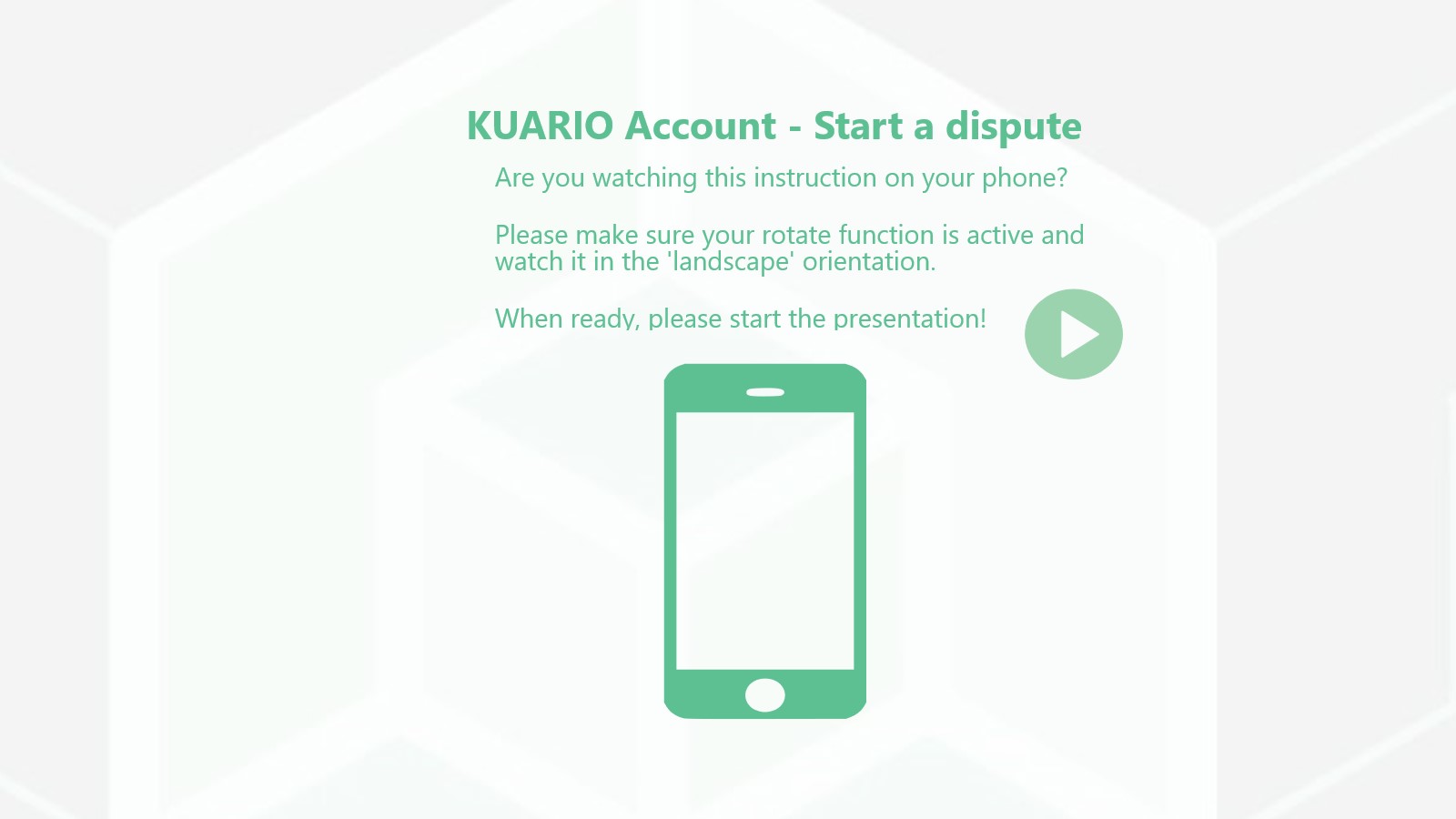Are you watching this instruction on your phone?
Please make sure your rotate function is active and watch it in the 'landscape' orientation.
When ready, please start the presentation!
Start a Dispute
When you think a transaction has been incorrect you can start a dispute.
Your facility operator can then help you to sort it out. KUARIO is not involved in the disputes and makes no decisions regarding the outcome.
Quicklink: Start directly with the end-user dispute path
Quicklink: Start directly with the facility operator dispute path
Note!
A dispute can only be started within 7 days of the transaction!
You should now be able to start a KUARIO Dispute
How to start a KUARIO dispute
A dispute is something you start when you disagree how a transaction has been handled by KUARIO. Note! A dispute can only be started within 7 days of the transaction!
This tutorial will has two instructions, one for an end-user (the party obtaining the product or service) and one for the operator of the facility, the party providing the product or service.
You need to select to which party you belong to see the correct instruction.
Dark text means that the text is an instruction to navigate this tutorial.
Light text means that the text is informative.
I am an end-user (click here)
I am an operator of a facility
(click here)
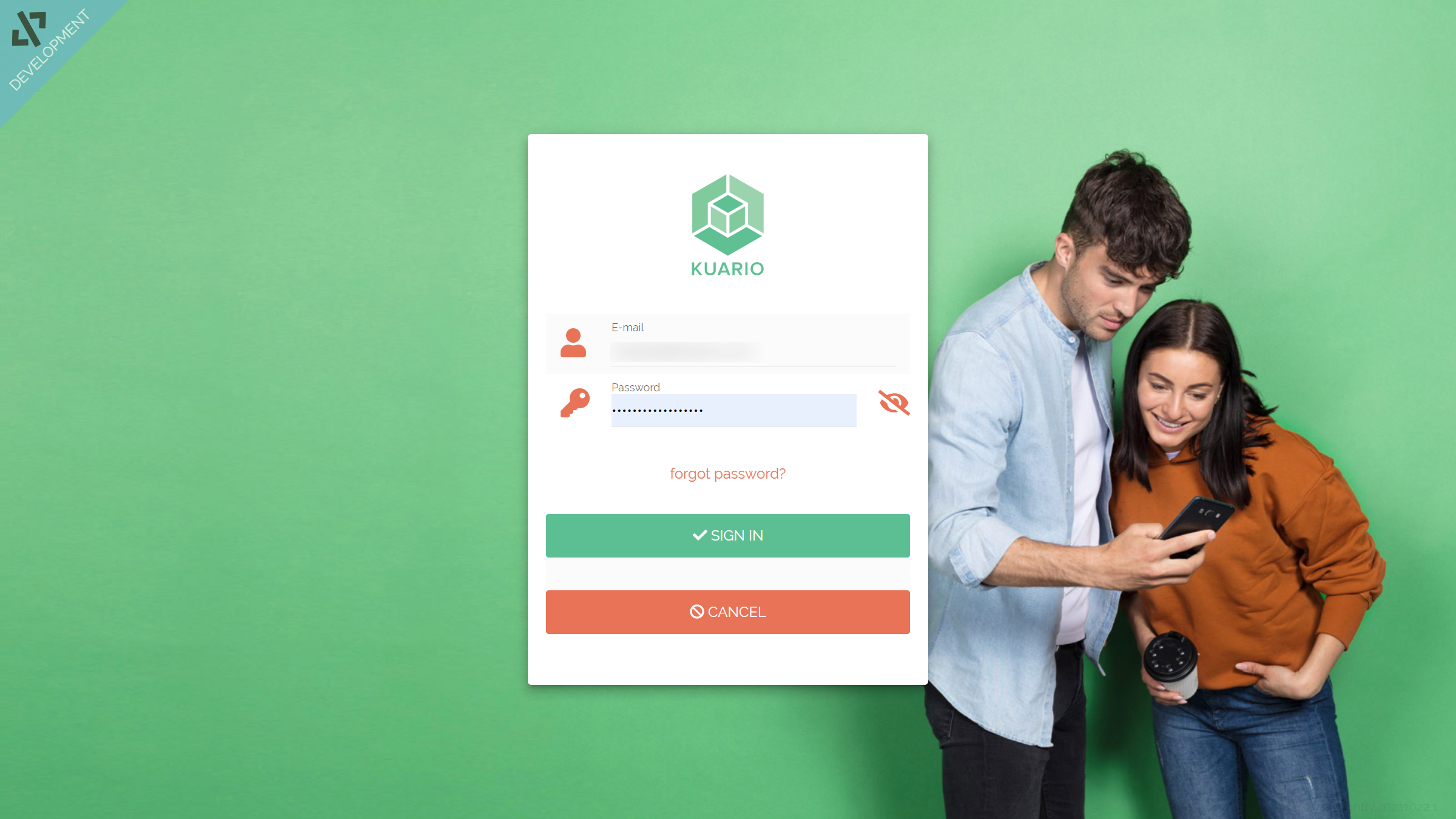
Login to the KUARIO manager @ login.kuario.com
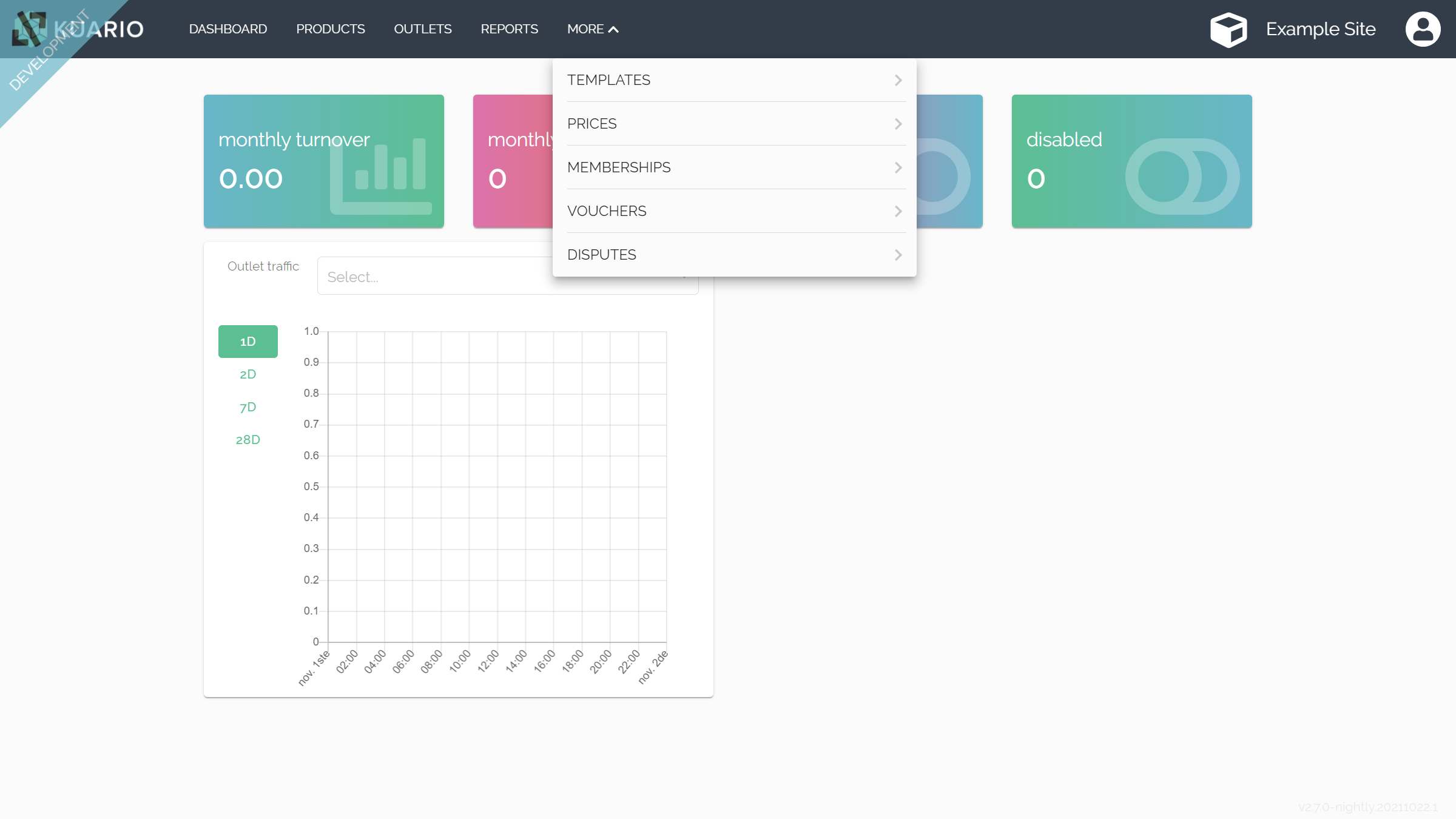
Go to 'More' and click 'Disputes'
The start point of the KUARIO manager site is the dashboard. You'll find 'Disputes' under 'More'.
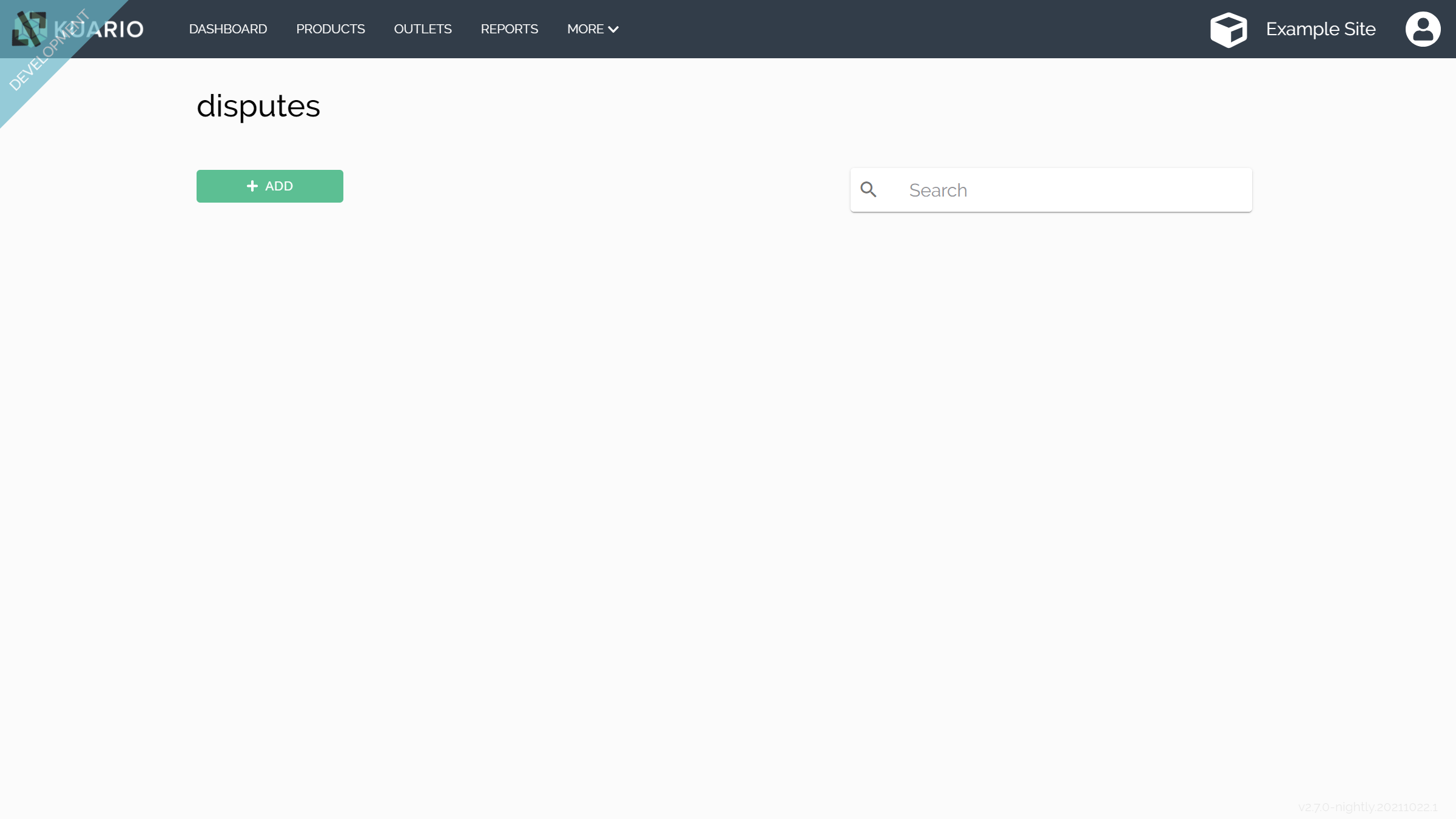
Click 'Add' to add a dispute. Be sure to have the Outlet name / ID and the date and time of the transaction.
At 'Disputes' you can either search for an existing dispute or create a new one.
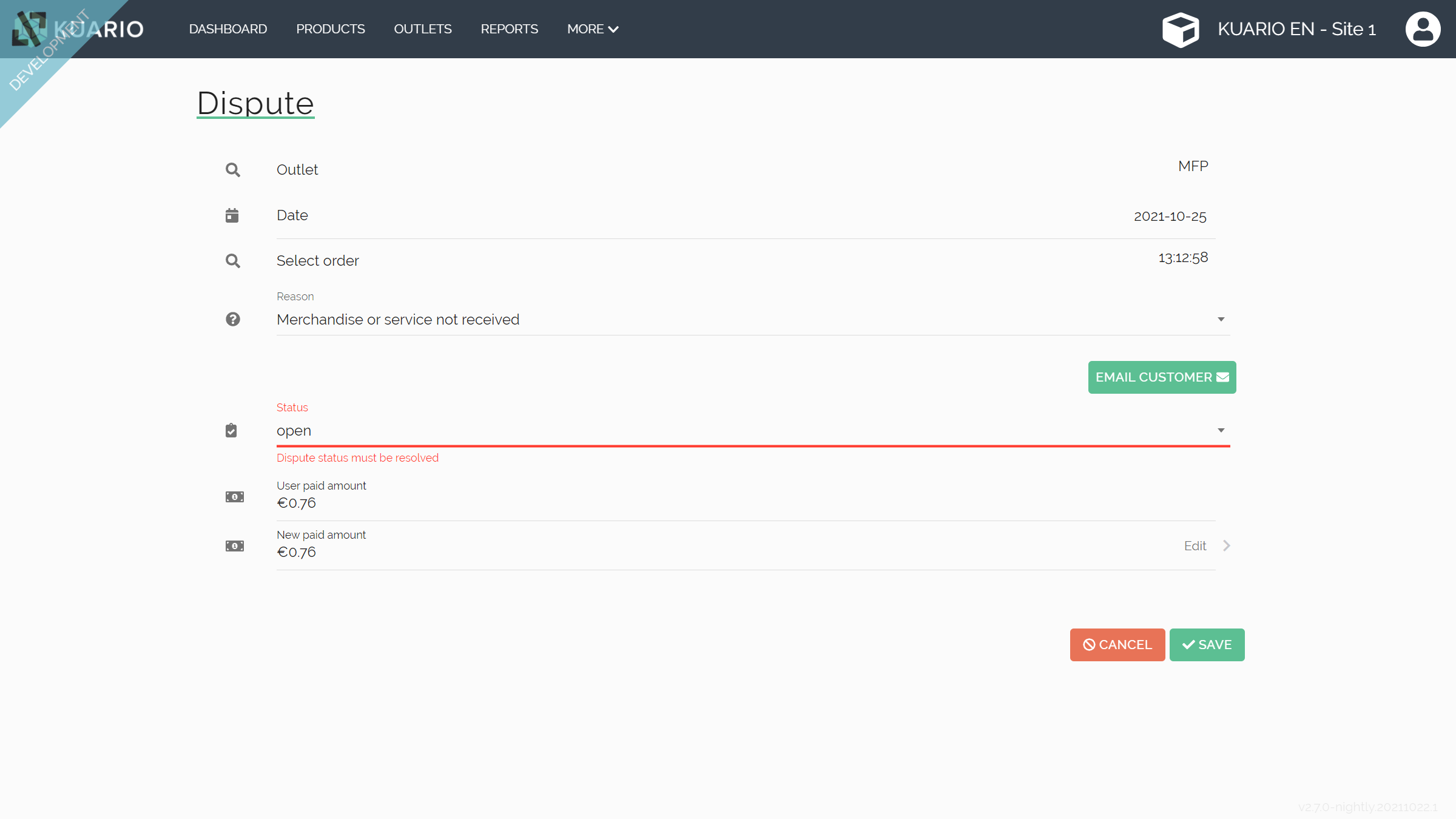
Click 'Edit' to adjust the decreased amount that should be paid by the user, the remainder will be refunded to the customer.
In the dispute you can choose to partially or fully refund the amount, state the reason and even email the customer.
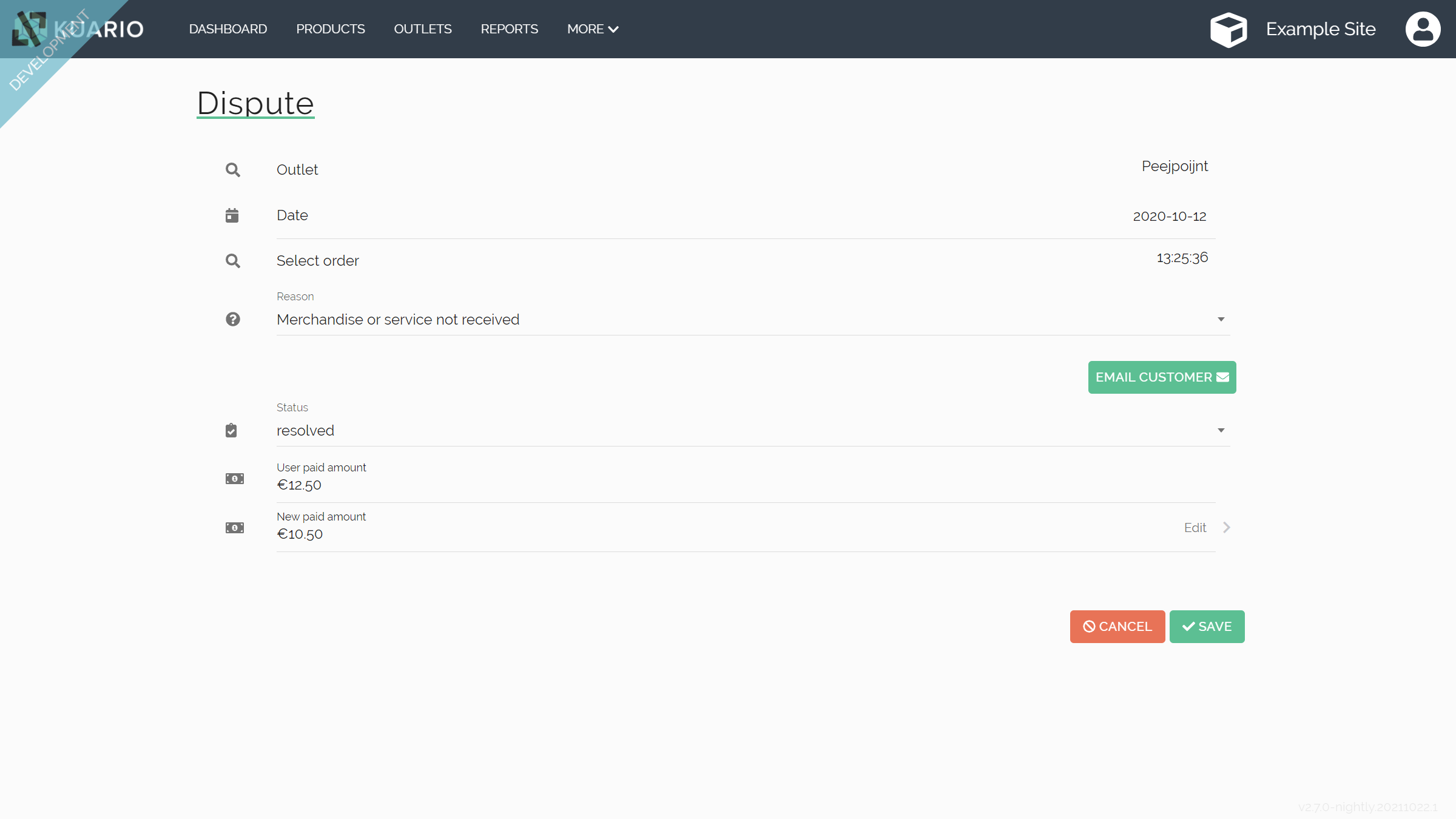
Make sure to state the reason, set the status to resolve, optionally email the customer and click 'Save'.
In the dispute you can choose to partially or fully refund the amount, state the reason and even email the customer.
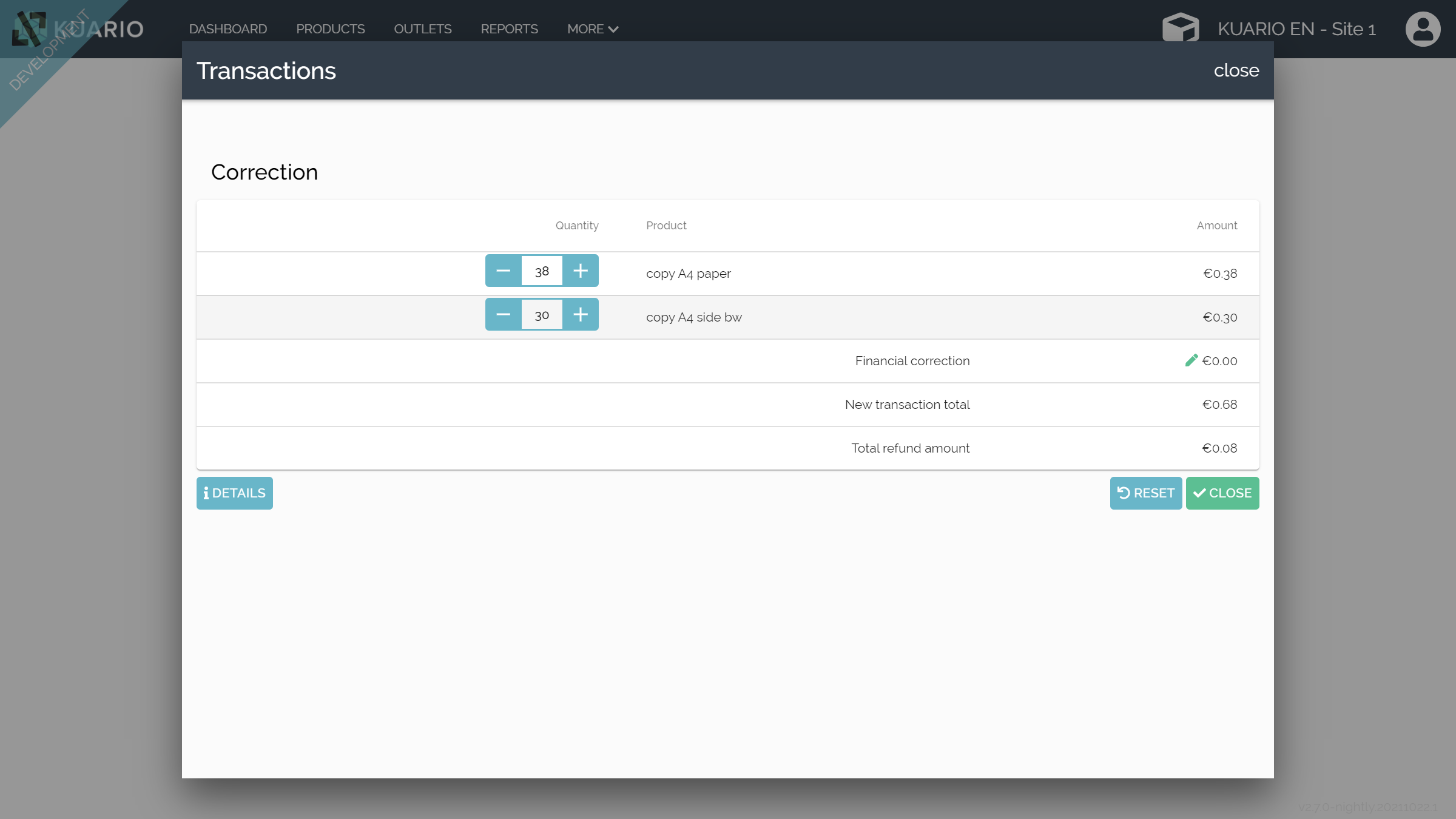
Edit the 'Financial correction' field to refund money to the customer. Edit the other details to correct administrative errors.
Click 'Close' to continue.
Under 'Edit' in the dispute you can edit the details like products identity and amount of the transaction. To refund money to the customer be sure to also edit the 'Financial correction' field.
How to start (and/or resolve) a KUARIO dispute
First examine the transaction and the end-user's story. You will need the name or ID of the outlet, the date and time (as exact as possible) and optionally the amount of the transaction.
Determine if the user is entitled to a refund and the height of the refund (always part of or at maxiumum the full transaction amount). Once you have determined which amount should be refunded to the user you will be able to contine.
Click on the arrow to the right to continue...
How to start (and/or resolve) a KUARIO dispute
In the KUARIO manager there are two ways to start a dispute. You can either create a new dispute and look up the Outlet and the transaction in question. Or you can go to Outlets and search for the transaction in question and start a dispute on that transaction.
Which path would you like to take?
I will start a dispute from 'Disputes' and search for the transaction.
I will search for the transaction under Outlets and start a dispute from there.
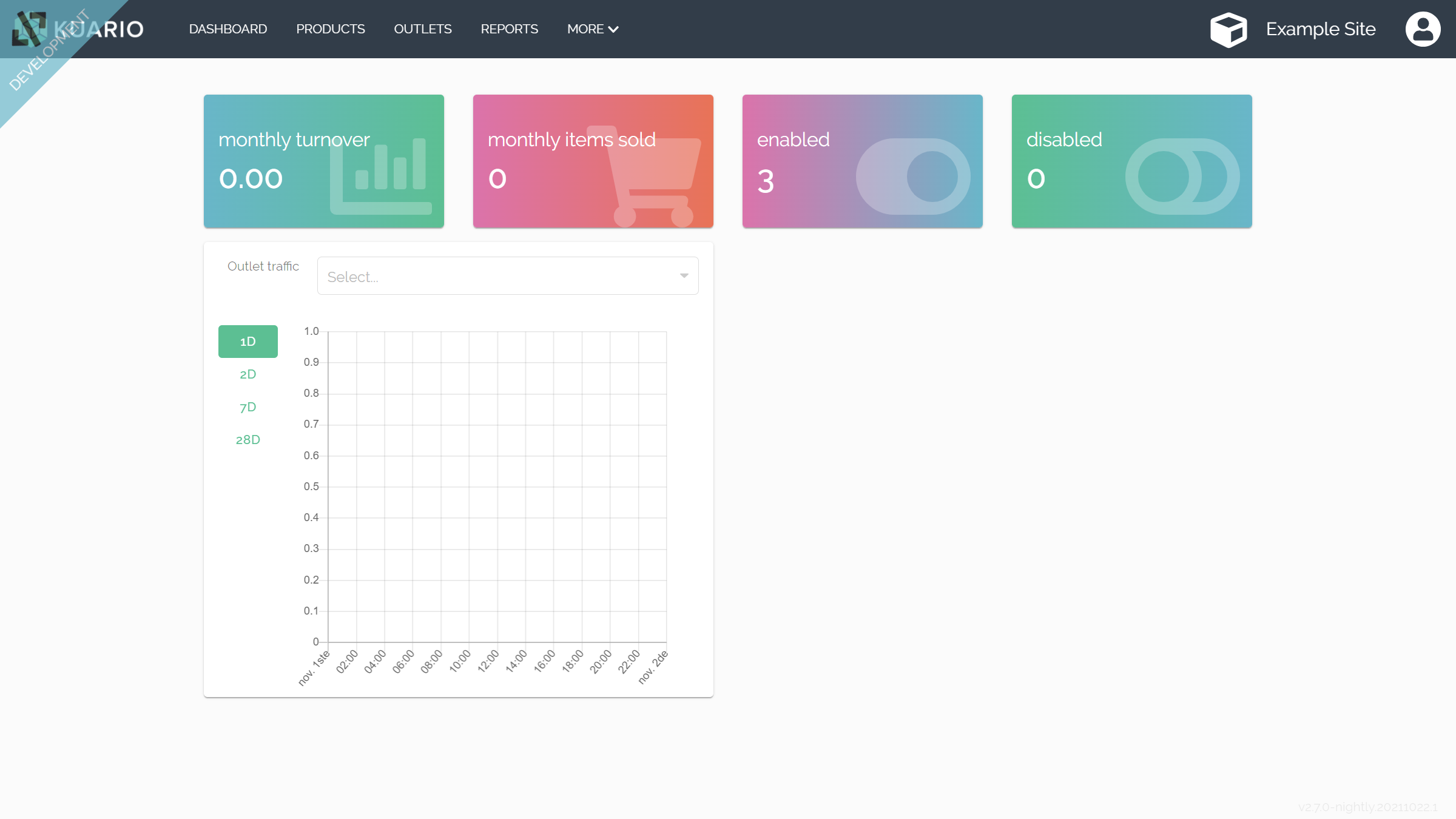
The start point of the KUARIO manager site is the dashboard. You'll find 'Outlets' in the main top menu.
Click 'Outlets'.
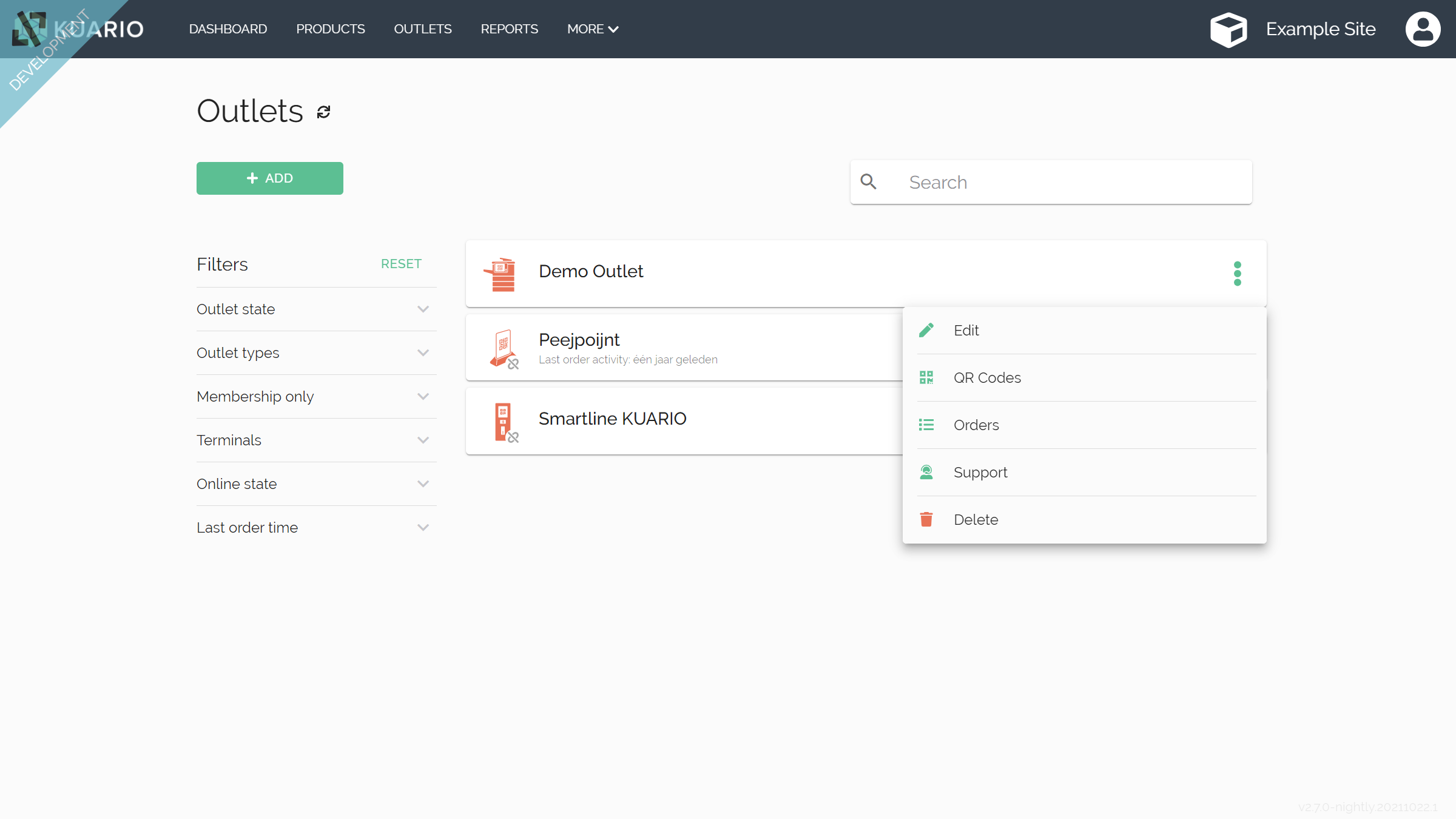
Click the three dots icon on the correct 'Outlet'.
Click 'Orders'
In 'Outlets' you can select or search for the Outlet. The three dot icon on the right of the Outlet to opens the context menu.
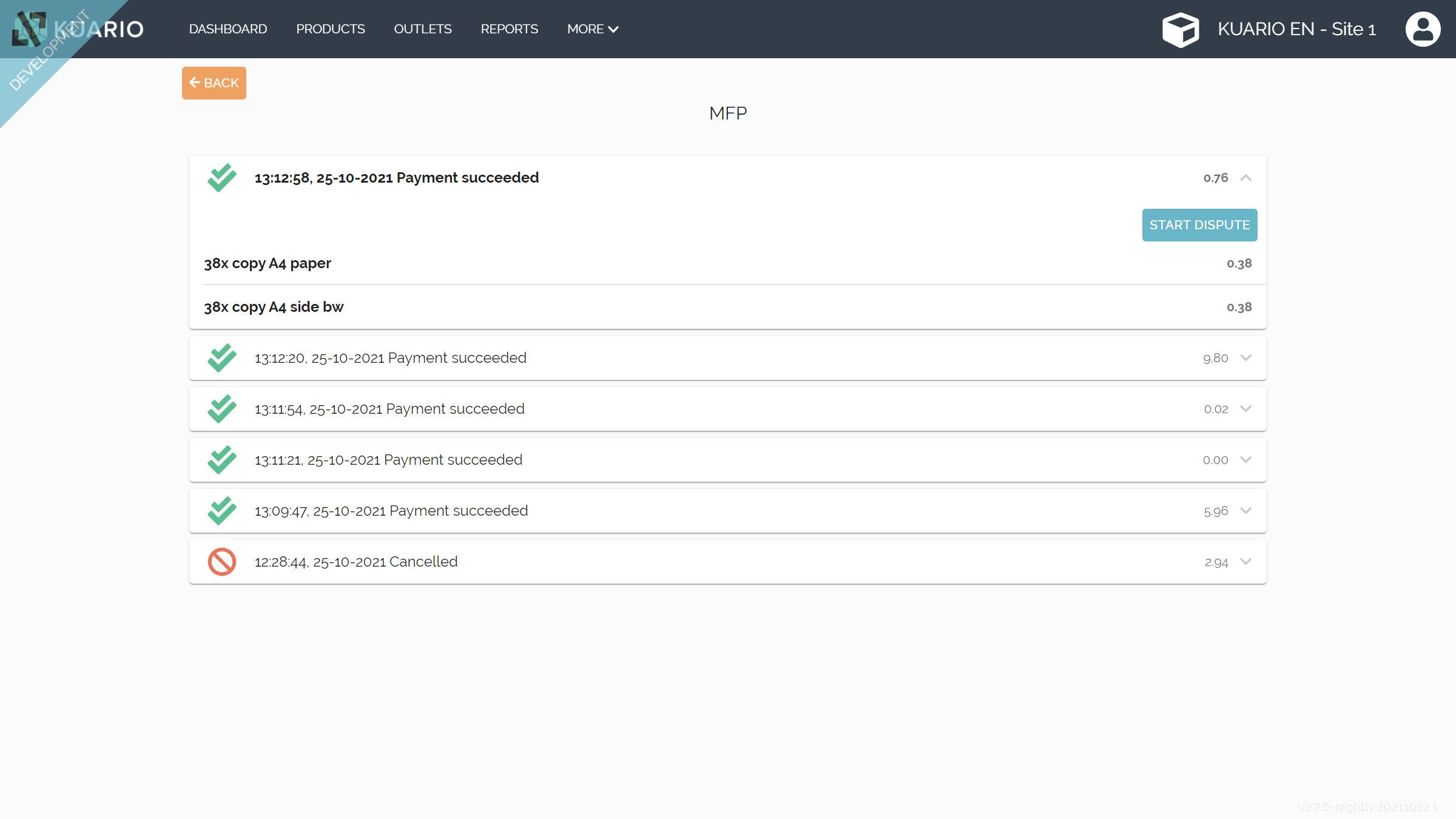
In 'Orders' you can select the disputed Order. The 'Down arrow' on the right will open the details and enable you to start a dispute.
Click the 'Down arrow' icon to open the details screen.
Click 'Start dispute' to start a dispute on that order.
The KUARIO dispute has now resolved
You should now be able to start and resolve a KUARIO Dispute
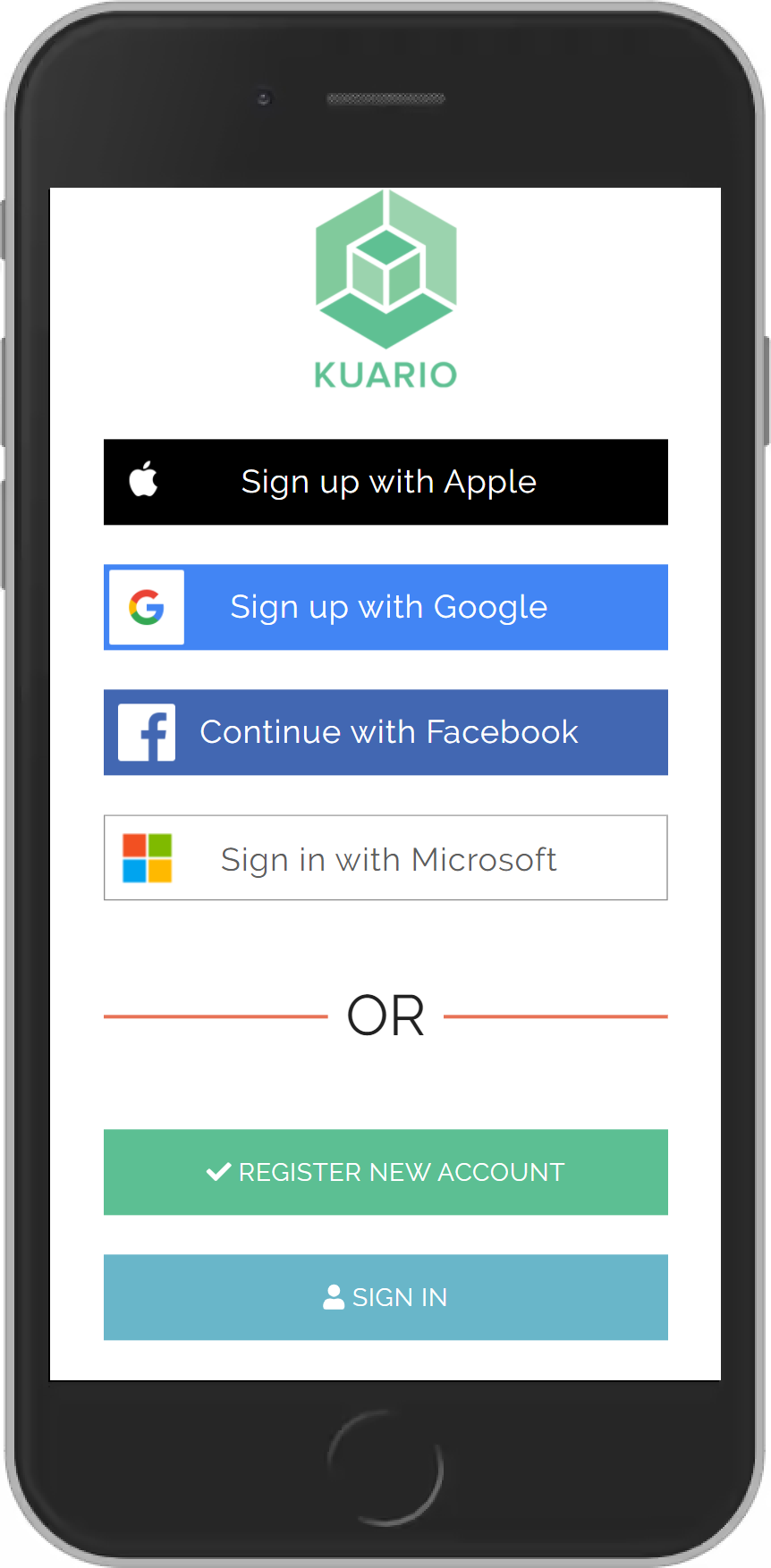
Login to your KUARIO account.

Enter you user name and password.
Click 'Sign in'.
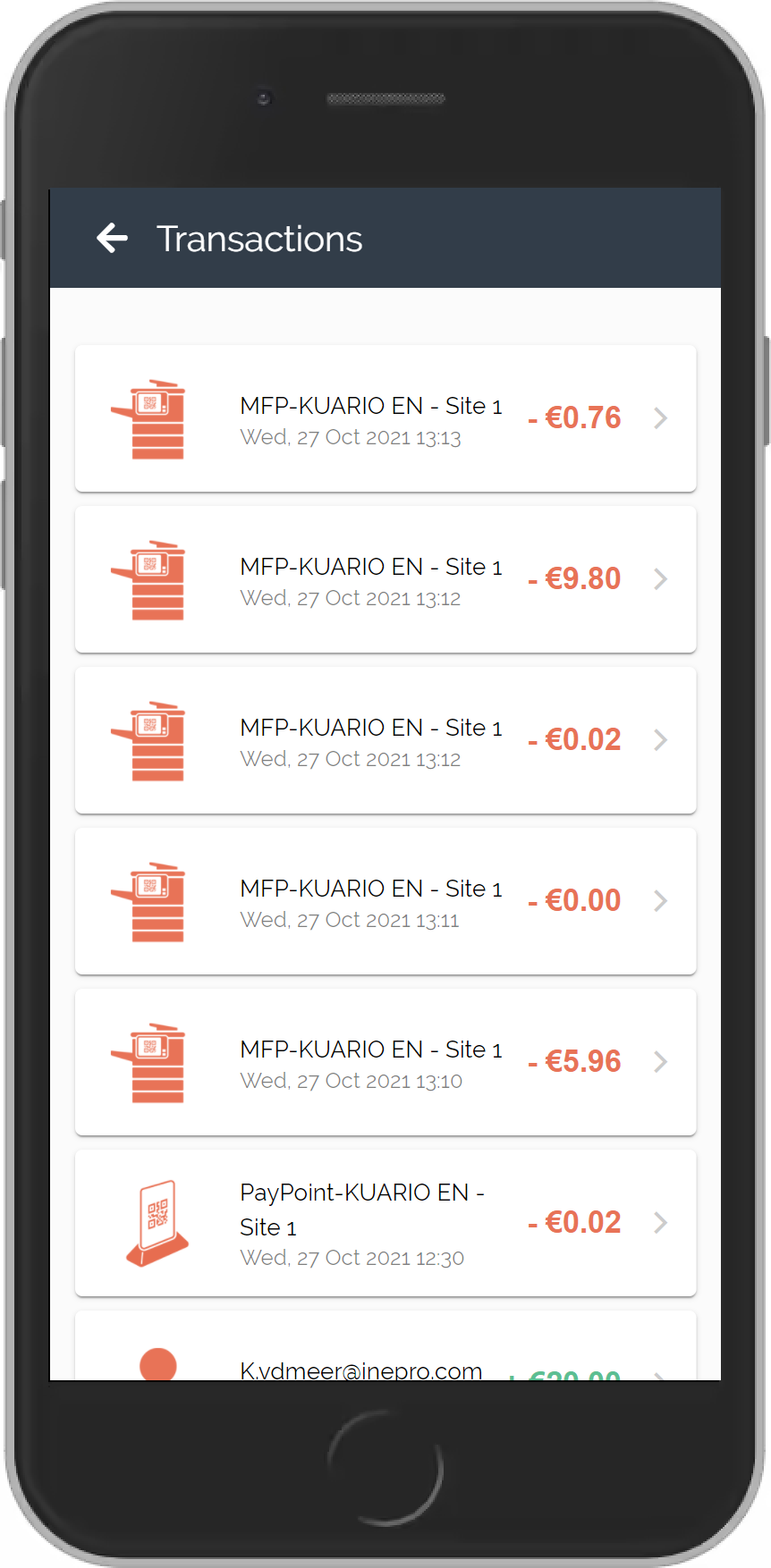
Find and open the transactions that you want to dispute.
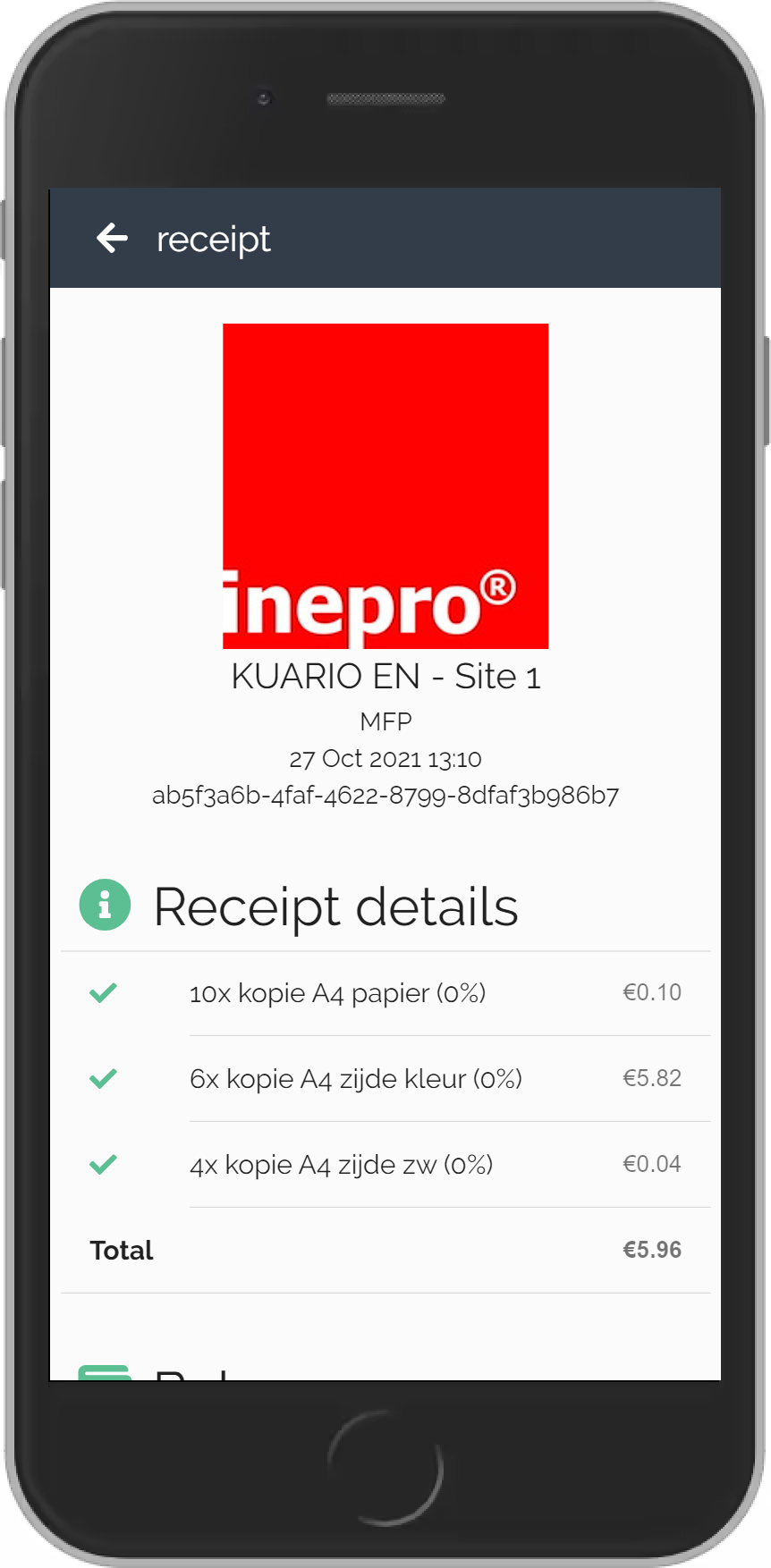
Click on the big green arrow to scroll down...
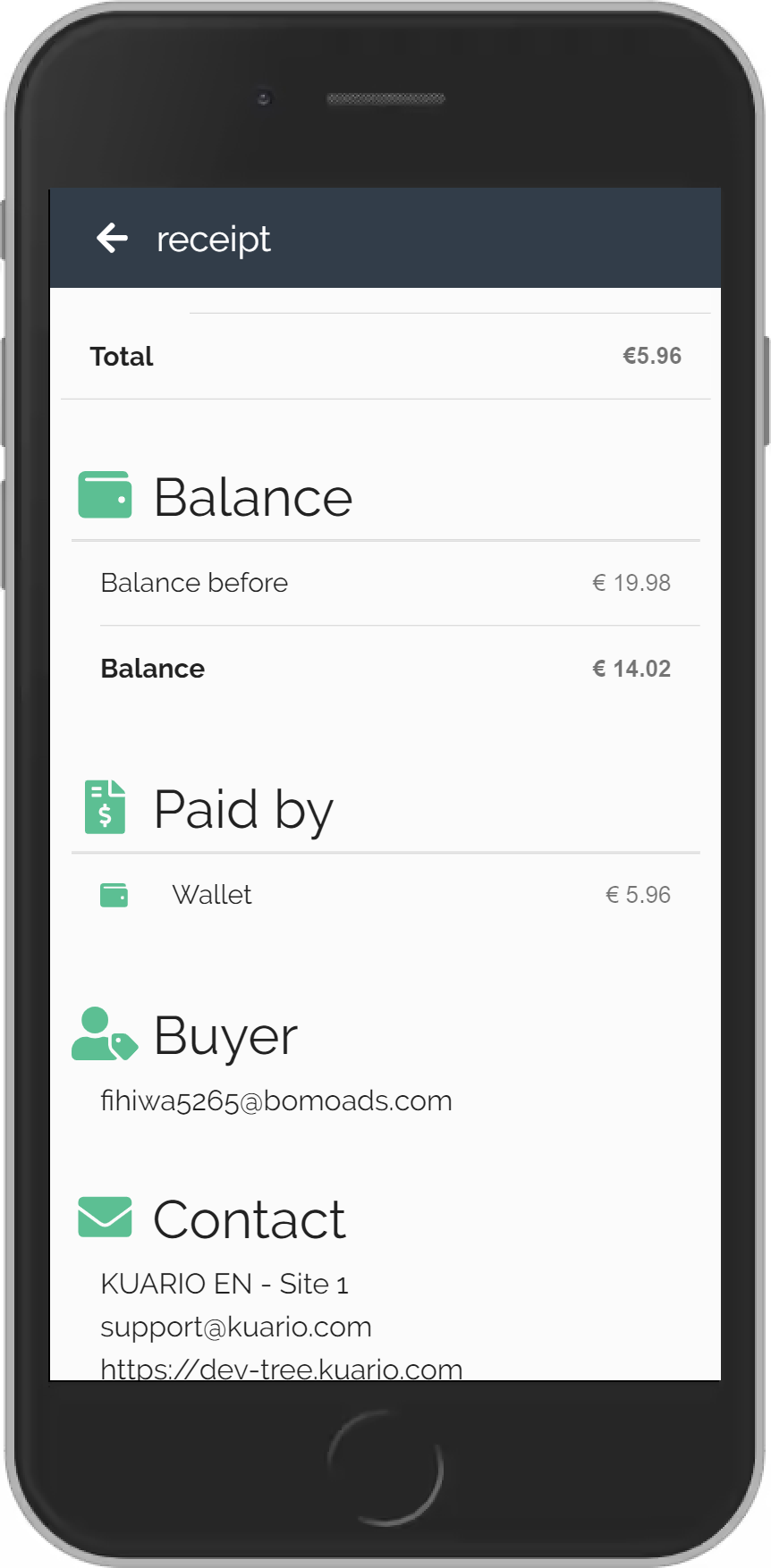
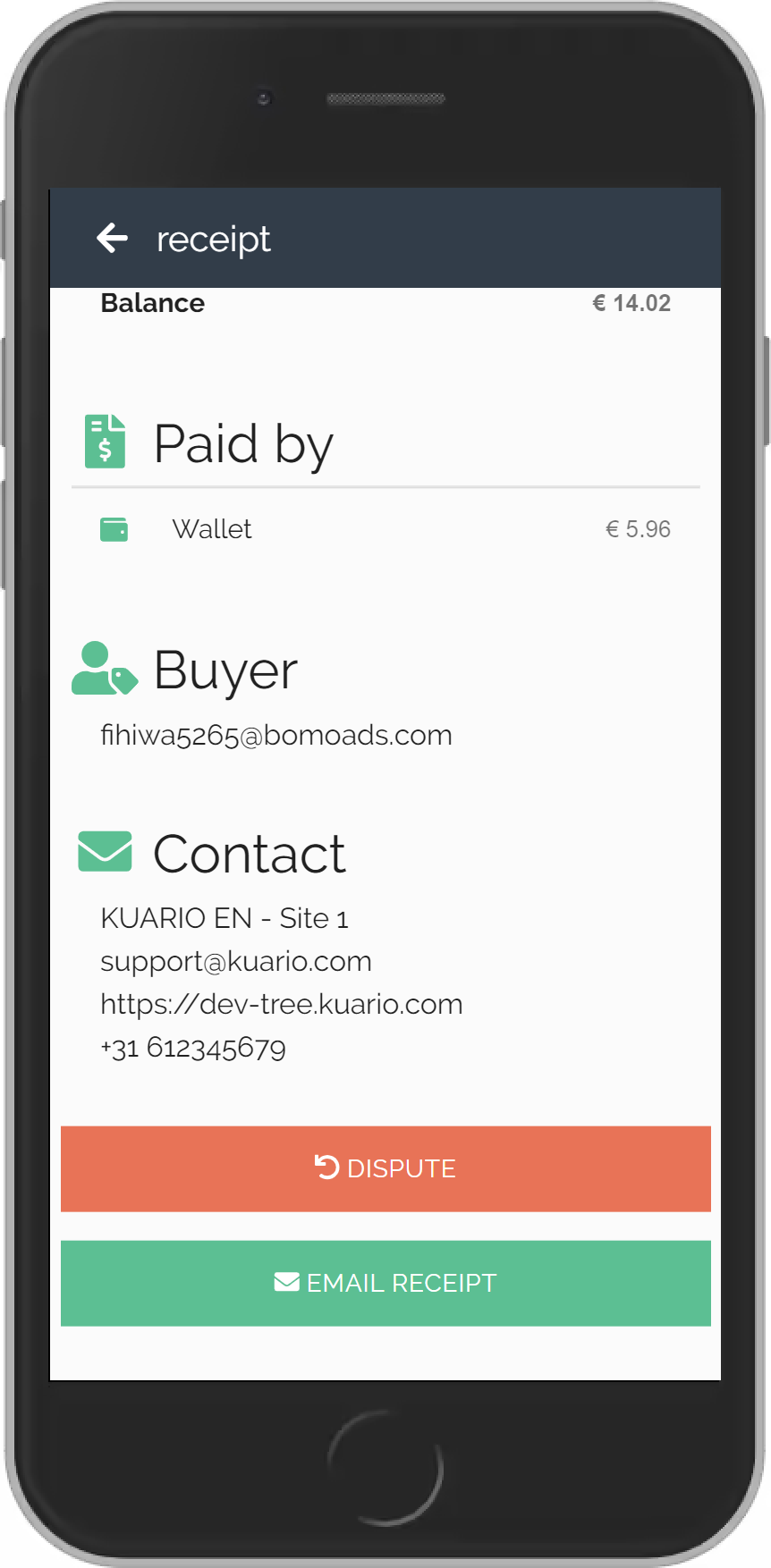
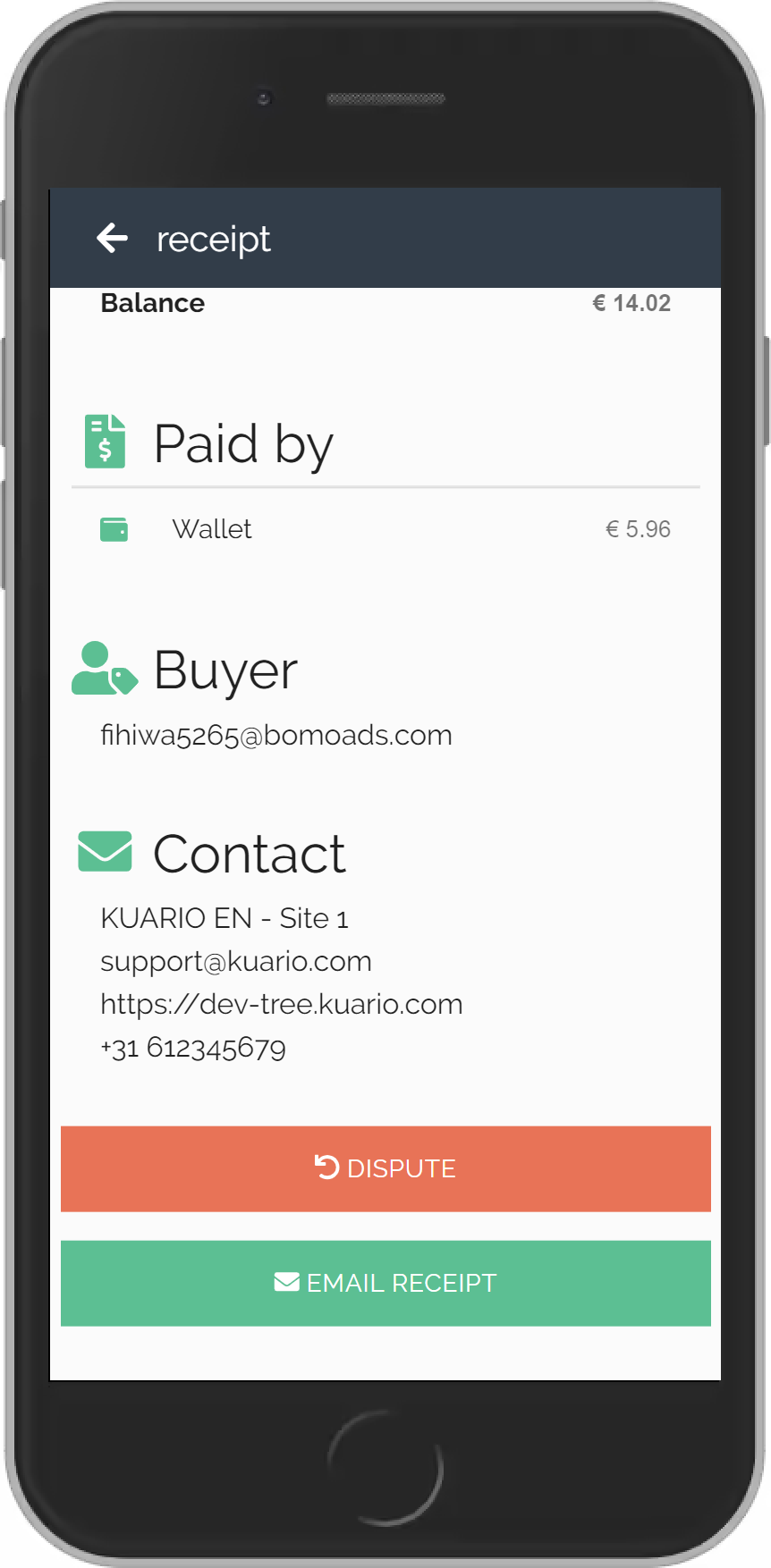
Click 'Dispute'.
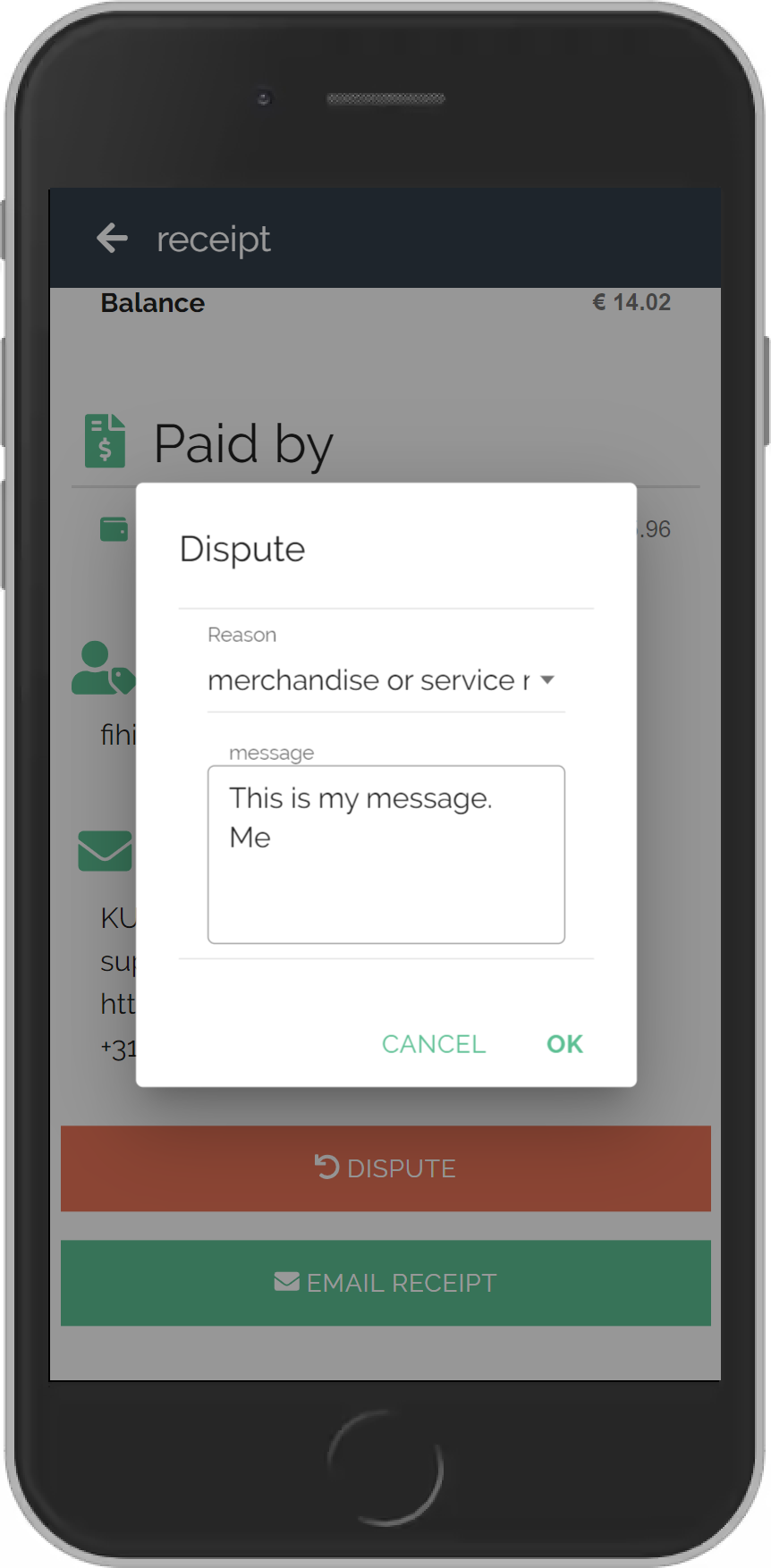
Click 'OK' to start your dispute.
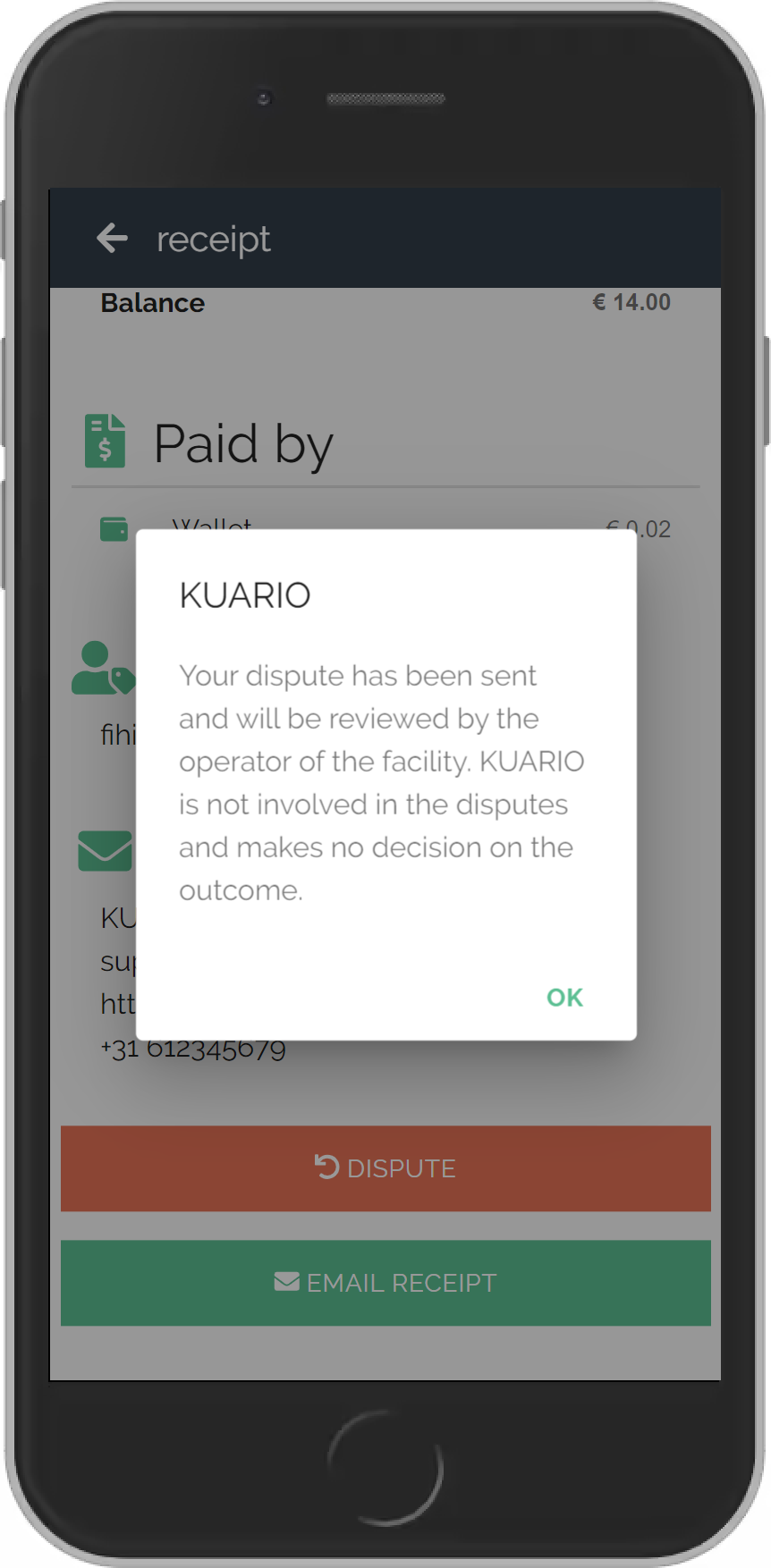
Click 'OK' to confirm the message.
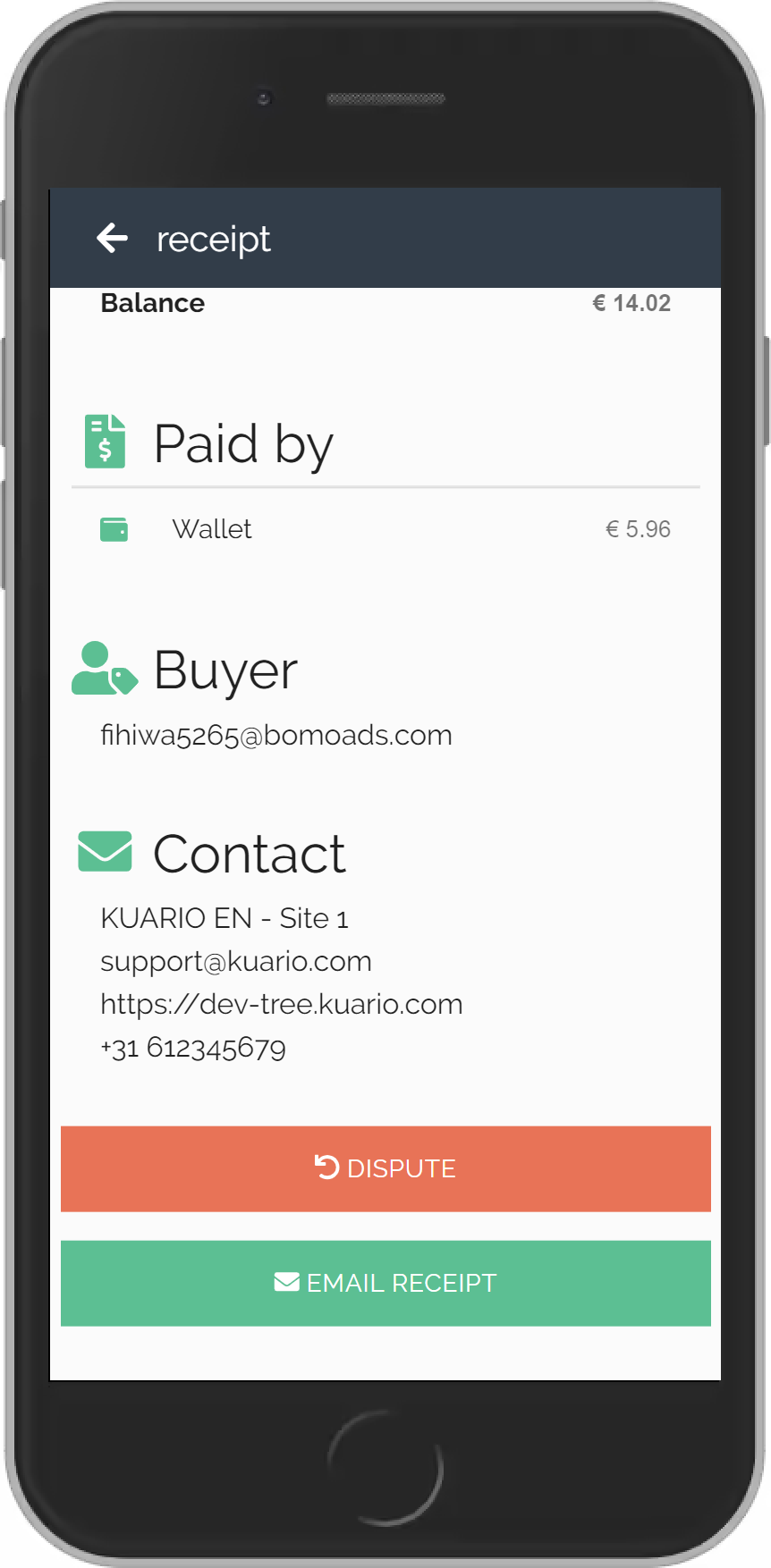
Click 'Email receipt'.
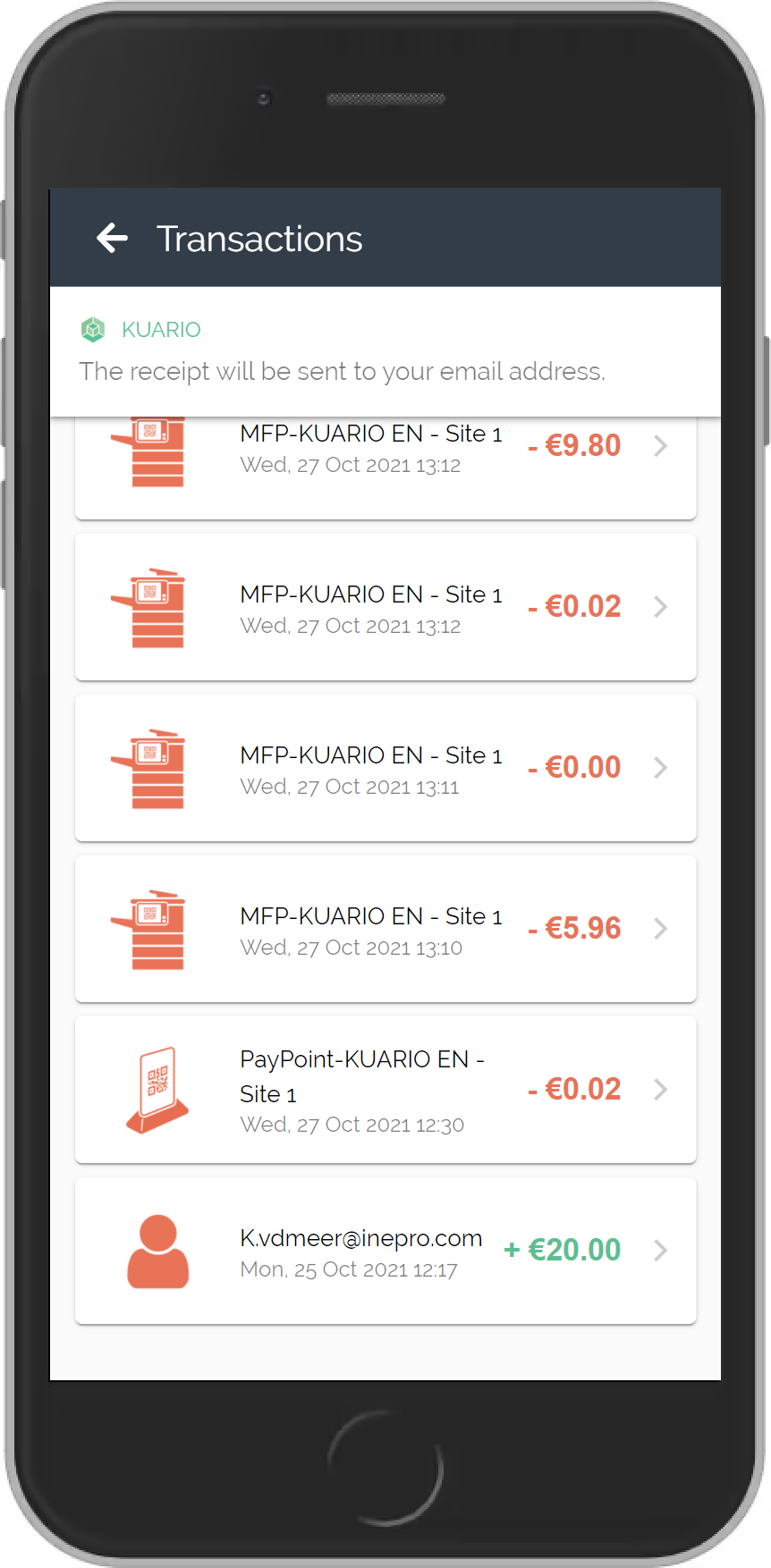
A message at the top of the screen will confirm that your receipt has been sent.
A KUARIO dispute has now been started
How to start a KUARIO dispute
To start a dispute you will need to find your transaction in your transaction history in the KUARIO app. If you do not make many transactions on a day this should not be very hard to do.
If you do make a lot of transactions it helps to have the name or ID of the outlet, the date and time (as exact as possible) and optionally the amount of the transaction.
Click on the arrow to the right to continue...